Tuesday, July 27, 2010
I am not out yet !!!
Guys - I am not out from the Blogging Spcace however I have moved myself to www.geekdeck.com , follow me there .. rgds Jibran
Sunday, January 31, 2010
Creating WebSlice for Blogger
I have shared the way and code on http://code.msdn.microsoft.com/bloggerwebslice Please visit..
Monday, December 14, 2009
where i have been during last few months....
From the eye of Camera!!...
"Windows 7 Launch for Channel Partners"

"Business Intelligence Lab for Partners"

"Blogger's Corner @ Windows 7, Server 2008 R2, Exchange 2010 Pakistan Launch"

"MSPK Team @ Windows 7, Server 2008 R2, Exchange 2010 Pakistan Launch"

"Microsoft Community Bootcamp"

"Microsoft Academic Festival"

"Microsoft Academic Festival"

"Microsoft Consumer Day"

"Microsoft Consumer Day"

"Windows 7 Launch for Channel Partners"

"Business Intelligence Lab for Partners"

"Blogger's Corner @ Windows 7, Server 2008 R2, Exchange 2010 Pakistan Launch"

"MSPK Team @ Windows 7, Server 2008 R2, Exchange 2010 Pakistan Launch"

"Microsoft Community Bootcamp"

"Microsoft Academic Festival"

"Microsoft Academic Festival"

"Microsoft Consumer Day"

"Microsoft Consumer Day"

Sunday, November 8, 2009
Microsoft Certifications discount vouchers
Being a Microsoft Certified Trainer, i am able to offer discount vouchers provided by Microsoft. So if you intend to appear for any Microsoft exam, i may be able to provide you with a discount voucher for it.
Check below the various categories:




This offer is on a personal and community basis ..
Check below the various categories:




This offer is on a personal and community basis ..
Wednesday, October 7, 2009
Windows 7 launch, awareness sessions in Pakistan (Academia)
Windows 7 is on it's way, currently a lot of You have experienced the Product's RTM and other's will soon on Oct 22nd when it will be launched for everyone! GA. I am really having some good time with the Product, i have been using it since last 7 - 8 months since it's beta and due to great focus on Planning, Customer & Partner feedback and Addressing critical pain points, to me it will the most successful OS on the Planet and would be soon taking over Market Share of all other MS & non - MS Operating Systems.
As far it's execution in the academic sector is concerned we have already started and on 6th OCT our first event took place at MAJU - Karachi, as per the guidelines provided to Me by Naveed Bajwa, DPE Lead & Shoaib Khalil, Marketing Lead many other sessions have been planned in this month few at the MIC under the banner of various UG's and MIC it's self and few at other Uni's like CBM, Bahria, UIT, SSUET etc..
For the Audience interested in knowing a few basic things on Windows 7, i am uploading my Presentation on the link below:
http://cid-866cd84756fa9077.skydrive.live.com/self.aspx/Documents/Windows%207%20Overview.ppsx
A few snaps taken at MAJU - Karachi during Windows 7 event..



As far it's execution in the academic sector is concerned we have already started and on 6th OCT our first event took place at MAJU - Karachi, as per the guidelines provided to Me by Naveed Bajwa, DPE Lead & Shoaib Khalil, Marketing Lead many other sessions have been planned in this month few at the MIC under the banner of various UG's and MIC it's self and few at other Uni's like CBM, Bahria, UIT, SSUET etc..
For the Audience interested in knowing a few basic things on Windows 7, i am uploading my Presentation on the link below:
http://cid-866cd84756fa9077.skydrive.live.com/self.aspx/Documents/Windows%207%20Overview.ppsx
A few snaps taken at MAJU - Karachi during Windows 7 event..



Tuesday, September 22, 2009
Complimentay DreamSpark Codes
DreamSpark is a Microsoft Academic initiative specially designed for Students to enable them to download and use various Microsoft Tools for free and offers them much more...
To explore the Program kindly visit:
https://www.dreamspark.com
To apply for the DreamSpark complimentary code kindly visit, http://jibranjamshad.tech.officelive.com/DreamSpark.aspx
* Only Students from Pakistan should apply through this portal
To explore the Program kindly visit:
https://www.dreamspark.com
To apply for the DreamSpark complimentary code kindly visit, http://jibranjamshad.tech.officelive.com/DreamSpark.aspx
* Only Students from Pakistan should apply through this portal
Monday, September 14, 2009
Secure portable drives (USB) with BitLocker to Go; feature of Windows 7
Today, USB drives are probably the most preferred medium of porting and backing Data from a location to another. I don't think so that highlighting their benefits is required over here, everyone of us knows that as everyone of us have them... Now what happens if someone you know takes your USB w/o permission or someone you don't know takes w/o permission.. if the person who has taken the USB is a known one, you will get it back else case you will report it stolen or lost.. So what's the worst that's going to happen you loose your asset of few dollars?? obviously NOT!!! EVERY ONE OF US IS CONCERNED MORE WITH OUR DATA RATHER THEN THE PORTABLE DRIVE, is true always in the case of a Business!
To me a data always has a cost associated to it and you have to pay if someone else get's it..
Windows 7 Enterprise comes with a feature known as BitLocker to Go helps you to protect your USB Drivers and System Drives (Protecting System Drives was even possible with BitLocker in Windows Vista Ultimate, now in Windows 7 Enterprise you can also secure your USBs alongwith Hard Drives) with Password or through Smart Card so even if you by chance someone get's hold of your USB they are not able to use it unless providing the Password or Inserting the particular Smart Card.
So Now, How does that Happens....
1) Insert a USB drive, right-click on it and select the Turn on BitLocker
2) BitLocker To Go will begin initializing your USB drive
3) Once the initialization process is complete, BitLocker To Go will prompt you to set up a password that you will use to unlock the drive. If you have a smart card, you can use its PIN to unlock the drive
4) After you set up a password or use a smart card, BitLocker To Go will prompt you to store a recovery key. You can use the recovery key to unlock your drive in the event that you forget the password or lose your smart card.
5) When you create the password and save your recovery key, you’ll be prompted to begin the encryption process
6) During the encryption process, you’ll see a standard progress monitor that will keep you apprised of the operation. The amount of time that it will take to complete the process will depend on how large the drive is. As you can see, there is a Pause button that will allow you to temporarily halt the process should you need to perform another task.
7) Once the encryption is complete, BitLocker To Go displays a confirmation dialog box and changes the icon associated with the encrypted drive
Now when you plug-in this encrypted drive to any Windows 7 PC it will allow you to access data after providing the password.. however on Windows XP or Vista, this program will take control of the USB drive and you have to launch it and enter the password and then you will be able to see the data in read only mode and you can copy files from the USB and can paste it to the target machine..
References:
http://blogs.techrepublic.com.com/window-on-windows/?p=1176
http://www.microsoft.com/windows/enterprise/products/windows-7/features.aspx#bitlocker
To me a data always has a cost associated to it and you have to pay if someone else get's it..
Windows 7 Enterprise comes with a feature known as BitLocker to Go helps you to protect your USB Drivers and System Drives (Protecting System Drives was even possible with BitLocker in Windows Vista Ultimate, now in Windows 7 Enterprise you can also secure your USBs alongwith Hard Drives) with Password or through Smart Card so even if you by chance someone get's hold of your USB they are not able to use it unless providing the Password or Inserting the particular Smart Card.
So Now, How does that Happens....
1) Insert a USB drive, right-click on it and select the Turn on BitLocker
2) BitLocker To Go will begin initializing your USB drive
3) Once the initialization process is complete, BitLocker To Go will prompt you to set up a password that you will use to unlock the drive. If you have a smart card, you can use its PIN to unlock the drive
4) After you set up a password or use a smart card, BitLocker To Go will prompt you to store a recovery key. You can use the recovery key to unlock your drive in the event that you forget the password or lose your smart card.
5) When you create the password and save your recovery key, you’ll be prompted to begin the encryption process
6) During the encryption process, you’ll see a standard progress monitor that will keep you apprised of the operation. The amount of time that it will take to complete the process will depend on how large the drive is. As you can see, there is a Pause button that will allow you to temporarily halt the process should you need to perform another task.
7) Once the encryption is complete, BitLocker To Go displays a confirmation dialog box and changes the icon associated with the encrypted drive
Now when you plug-in this encrypted drive to any Windows 7 PC it will allow you to access data after providing the password.. however on Windows XP or Vista, this program will take control of the USB drive and you have to launch it and enter the password and then you will be able to see the data in read only mode and you can copy files from the USB and can paste it to the target machine..
References:
http://blogs.techrepublic.com.com/window-on-windows/?p=1176
http://www.microsoft.com/windows/enterprise/products/windows-7/features.aspx#bitlocker
Subscribe to:
Comments (Atom)
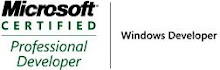_505.jpg)







